Jira Integration
The Jira integration in Rapidr allows you to connect your Rapidr feedback with Jira issues, allowing you to connect customer feedback data with project management.
Connecting Rapidr feedback to Jira issues
So, let's say one of your VIP customers has a great idea for a new feature. With Rapidr, you can quickly and easily pass on this request straight to Jira. Easy peasy!
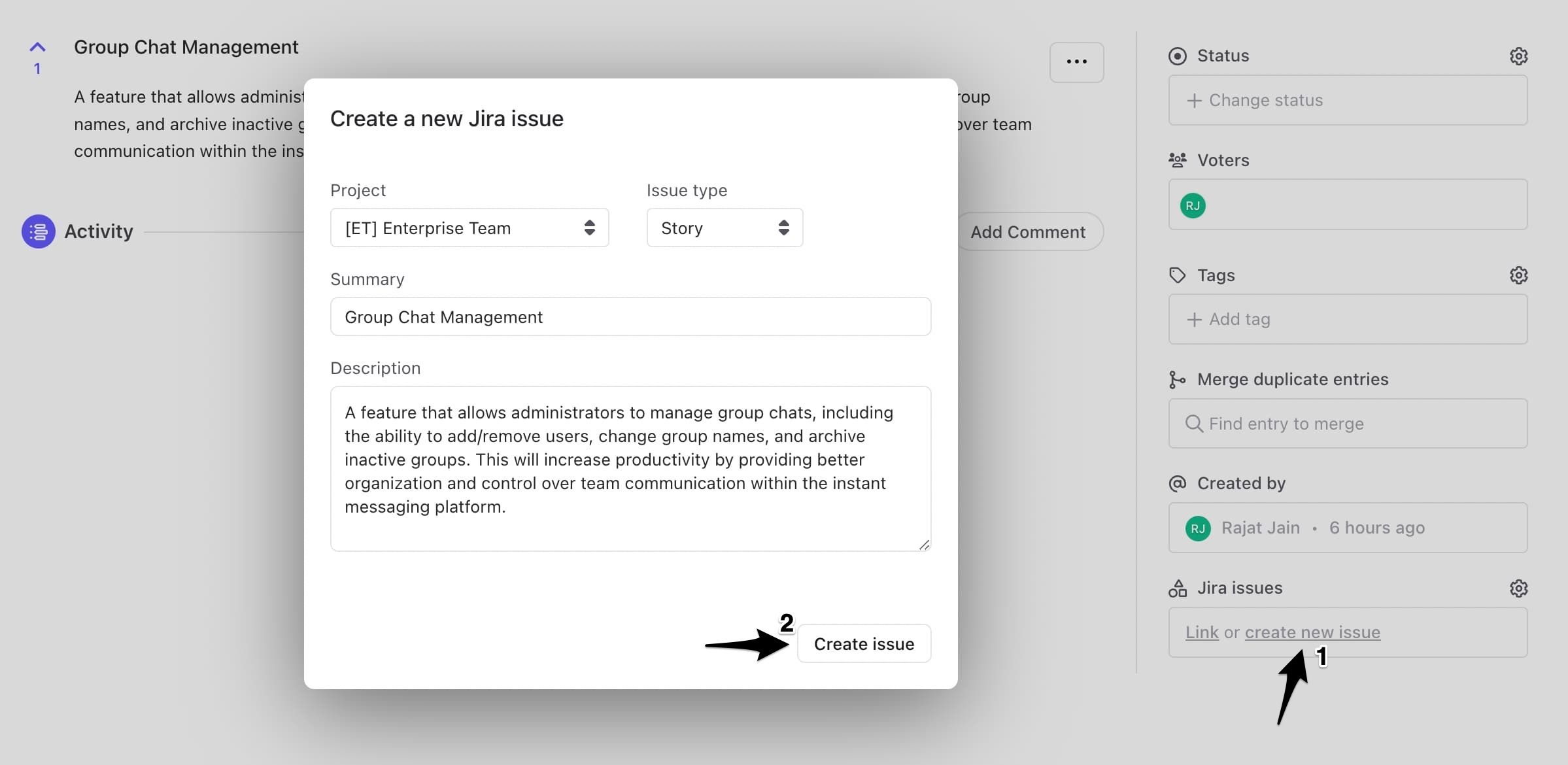
Link the existing Jira issue with the feature request in Rapidr if it already exists.
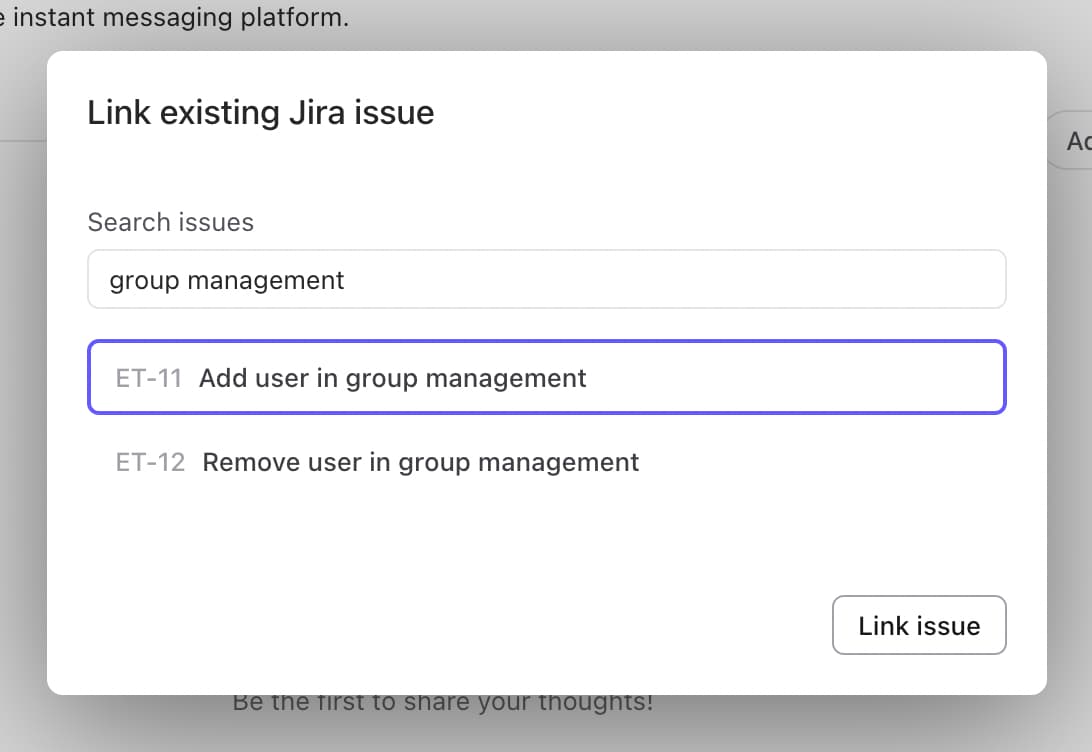
Jira issues and Rapidr posts are linked for added context. When viewing a Jira issue, linked Rapidr posts are visible. When viewing Rapidr feedback, linked Jira issues are visible (only to Rapidr admins, not end-users).
Automatically sync status from Jira to Rapidr

Installing Jira integration in Rapidr
To link your Jira and Rapidr accounts, follow these steps:
1. Install the Rapidr Jira integration from Atlassian's marketplace.
2. Go to your Jira dashboard, select "Apps," then "Manage your apps," and click on "Rapidr." Choose "Configure."

3. On the Configuration page, we'll prompt you for information to identify your Rapidr account. If you're uncertain what to enter in the two fields, check the Jira settings page (Company settings > Integrations > Jira). We provide the exact info to fill in the fields. Once you submit the form, your Jira account will be connected to Rapidr.

You're done! Reach out if you need any assistance.
Uninstalling the integration
Uninstalling the Rapidr integration from Jira is simple:
- Go to your Jira dashboard, select "Apps," then "Manage your apps," and click on "Rapidr." Choose "Uninstall."
- Click the "Uninstall" button to complete the removal of Rapidr from your Jira workspace.
Don't hesitate to contact us if you need assistance. We're here to help!